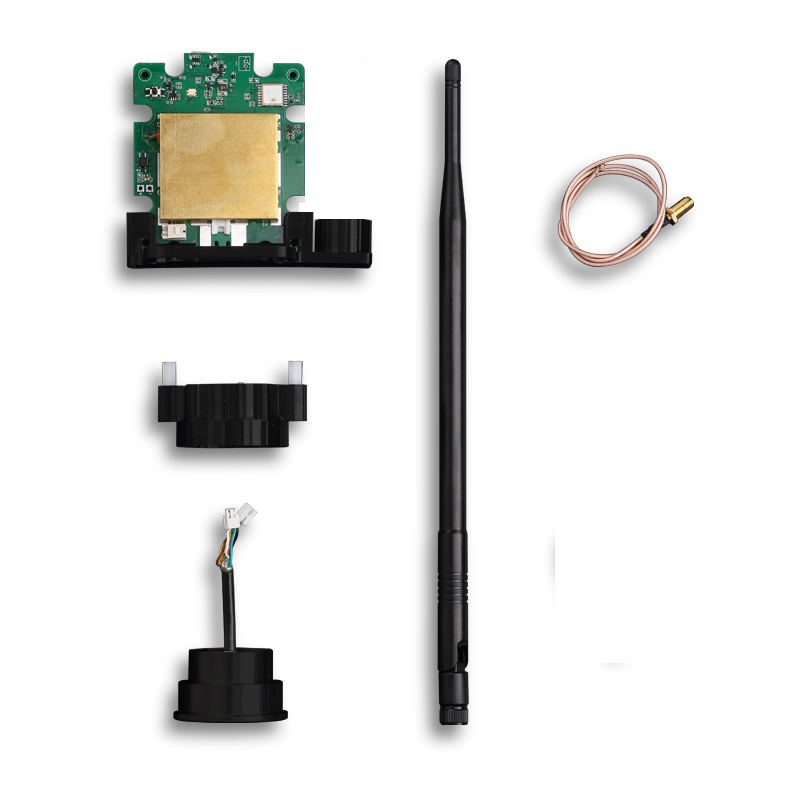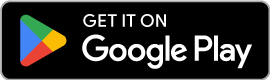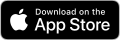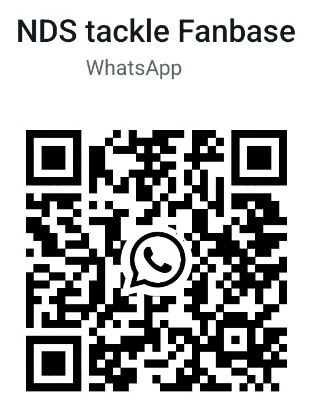NDS tackle Bite alarm set - K15/R15
Overview
HOW TO CHANGE THE LED COLOUR OF K15
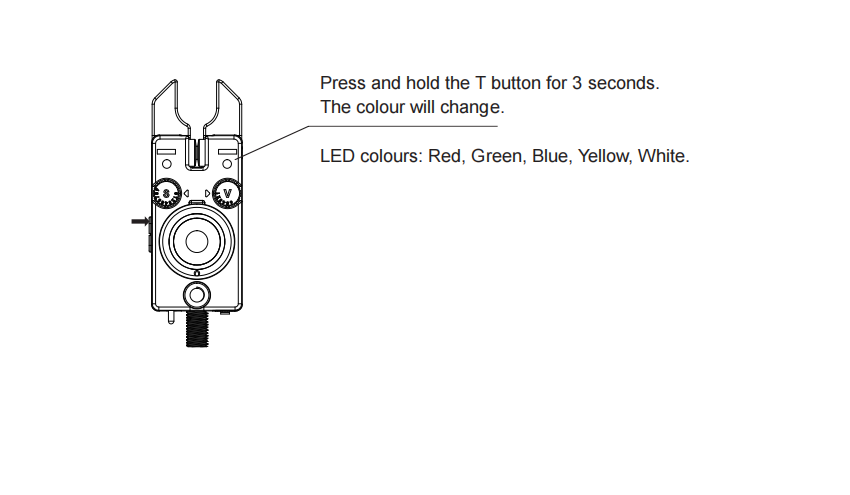
SYSTEM MENU OF R15 receiver
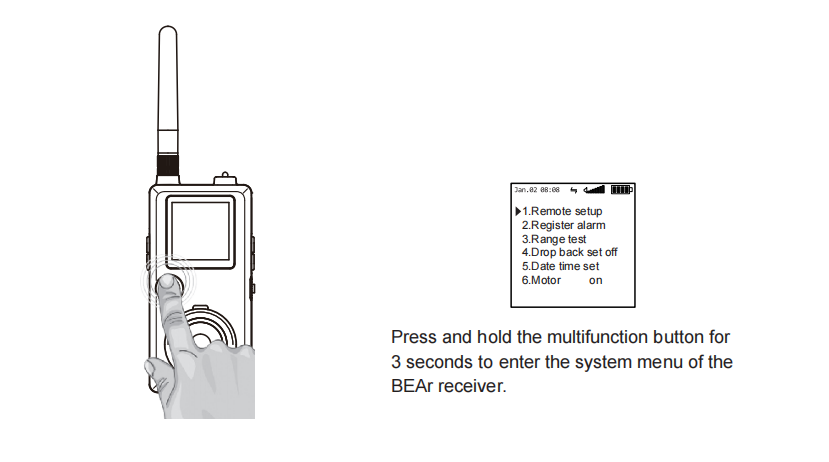
How to understand Intelligent Sensitivity?
Intelligent Sensitivity is a core feature designed to enhance the fishing experience, with its significance primarily reflected in two aspects:
1. Effective Elimination of False Alarms: This feature intelligently identifies and ignores brief, minor disturbances such as line movements caused by wind or nuisance bites. Its activation logic requires that a corresponding number of triggers (which is linked to the selected sensitivity level) must be met within a system-predefined time window (the duration of which varies depending on the sensitivity level) before audio and visual alerts are activated. This significantly reduces the rate of false positives.
2. Guaranteed Recognition of Valid Bites: When a substantial bite from a target fish species (such as a carp) is detected, the system will immediately trigger the highest-level alarm—emitting a rapid, continuous alert tone accompanied by high-frequency flashing lights—regardless of the current sensitivity level setting. This ensures the angler can detect the bite and set the hook promptly.
| Level | Distance | Intelligent sensitivity |
|---|---|---|
| 0 | 4mm | □ |
| 1 | 8mm | □ |
| 2 | 12mm | □ |
| 3 | 16mm | ■ |
| 4 | 20mm | ■ |
| 5 | 24mm | ■ |
| 6 | 28mm | ■ |
| 7 | 32mm | ■ |
| 8 | 36mm | ■ |
| 9 | 88mm | ■ |
When a intelligent sensitivity level is active (e.g., Level 3 triggers at 16mm roller movement), a bite alert sounds. If the sensor detects four consecutive 4mm movements within one second, the system switches to continuous alert mode.This mode persists until movement events drop below the 4mm×4/1s threshold,after which normal monitoring resumes.
The Intelligent Sensitivity feature is exclusively available from Level 3 onward (Levels 3-9). Levels 0-2 operate solely on standard bite etection thresholds without intelligent continuous monitoring capabilities.
HOW TO REGISTER BITE ALARMS WITH RECEIVER
1. Press and hold the 'multifunction button' to enter the system menu of R15 (receiver).
2. Scroll down to select the 'register alarm' menu.
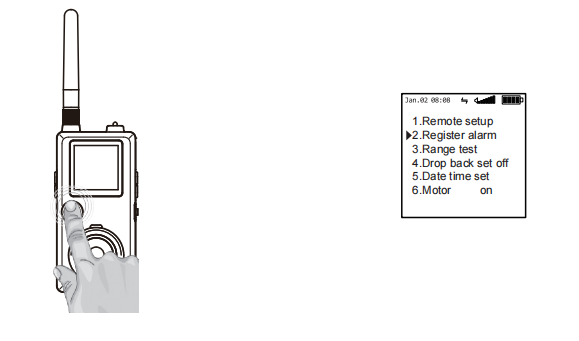
3. Select the colour you want to register.
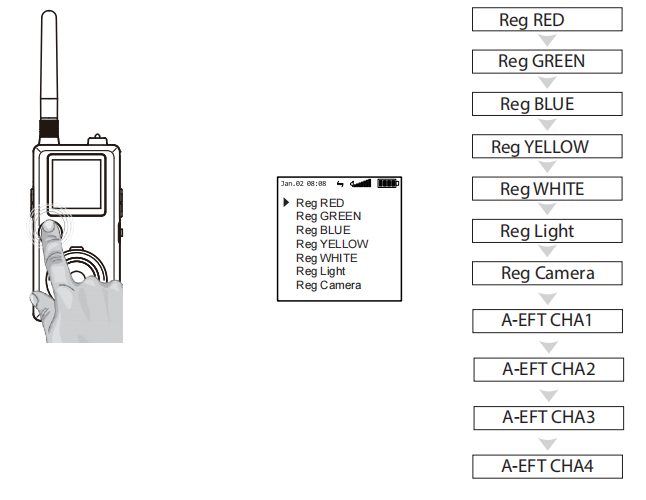
4. Turn the roller wheel of K15 bite alarm.
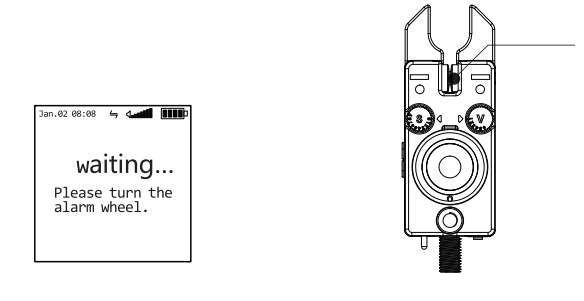
5. Registration was successful when the display shows ´Reg SUCCESS`.
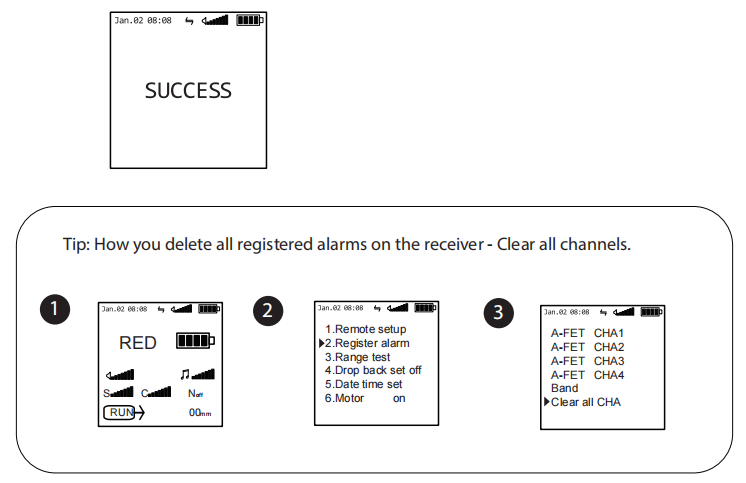
HOW TO REGISTER ANTI-THEFT ALARM NTH9s
1. Press and hold the 'multifunction button' to enter the system menu of R15 receiver.
2. Scroll down to select the 'register alarm' menu.
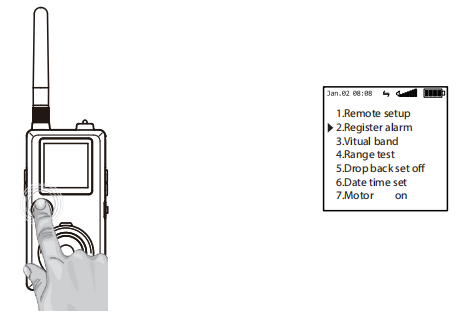
3. Choose one of the A-EFT channels (A-EFT CHA1, A-EFT CHA2, A-EFT CHA3, A-EFT CHA4). We recommend to start with A-EFT CHA1. Press the button down to select the channel.
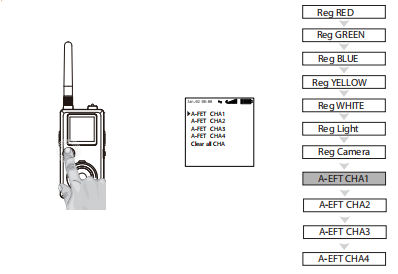
4. Turn on the NTH9s Anti-Theft Alarm.
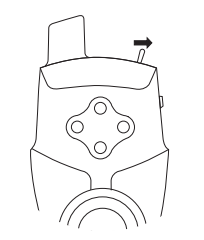
5. Press the right button on the NTH9s twice.
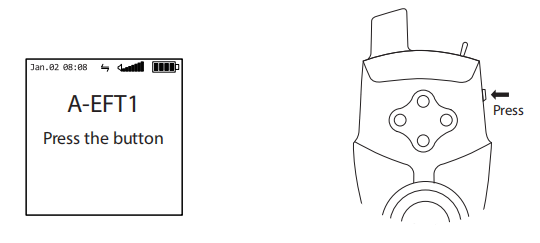
6. Registration was successful when the display shows ‘SUCCESS‘.
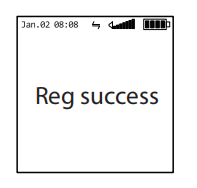
HOW TO REMOTE CONTROL FUNCTIONS OF K15/NTH9s via R15
1. Press and hold the'multifunction button'to enter the system menu of R15 receiver.
2. Choose menu'Remote setup'.
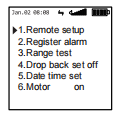
3. Scroll Up/down to choose which device you want to remote control.
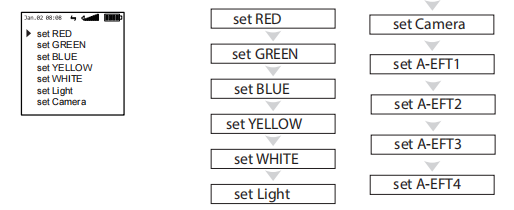
4. Up and down to select the function, confirm with the multifunction knob and then up and down again to set the values. *Some functions depend on the type of bite alarm. Not every bite alarm has all functions. For example, the NS8 bite alarms do not have a night light.
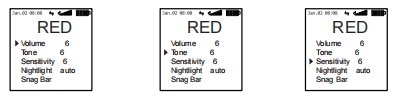
5. Pressing left always takes you to the previous menu.
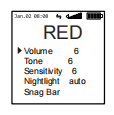
RANGE TEST
1.Hold press ‘Multifunction button’ to enter into system menu of R15 (receiver)
2.Choose menu ‘Range test’
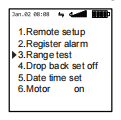
3. Scroll Up/down to choose which device you want to remote control.
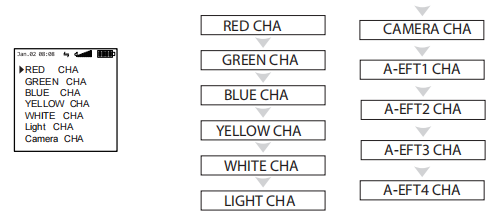
4.Enter into the Range test mode.
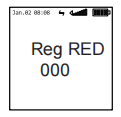
5.If they work fine, You will hear three audible beeps. This makes it easy to test the range by yourself.
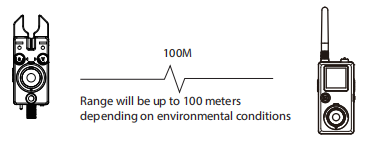
The Range test function does not test the maximum range of the bite indicators to the receiver, but how far the remote-control mode reaches. There is a dfference between the range from the bite indicator to the receiver and from the receiver to the bite indicator. The real range of the bite indicator depends on environmental conditions. This range can only be tested manually by turning the roller wheel. But you can test if you are within a range where the remote control mode will work.
DATE TIME SET
1. Press and hold the 'multifunction button' to enter the system menu of R15 receiver.
2. Scroll down to select the 'Date time set' menu.
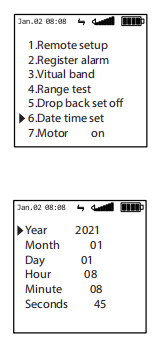
APP SET
1. Donwload"NT bite indicator" on Google play or "NT Bite Alarm" on Apple store. Then launch it.
2. Turn on the "APP set" on the R15 receiver.
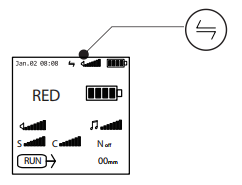
Note: The app connection icon is highlighted and not greyed out when the receiver is connected to the app.
Most smartphones connect automatically without you having to enter a PIN code. If your phone requires a PIN code, enter 000000 to try.
3. Click on the R15 icon on the app to access the special app for the K15 receiver.
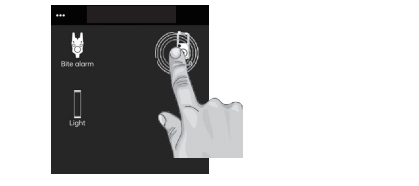
How to setup the Shortcut key on R15 receiver
1. Link the APP to R15 receiver
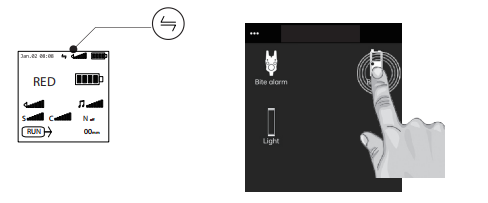
2. Click on the + button to define actions.
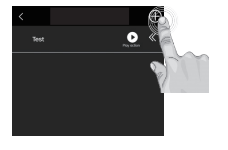
3. Enter a name of the action and add commands by clicking on the + icon. Save the action when you are done.
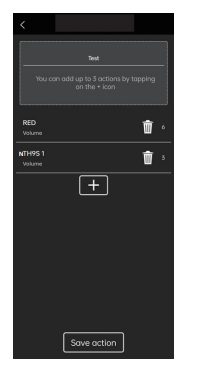
4. At the action overview menu, you can see the actions which you have created. Slide them to the left for more options. You can select Bind when you want to bind an action to a button on the receiver.
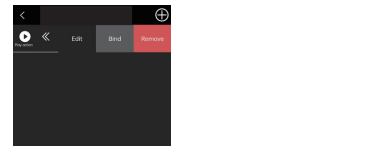
5. Select Key 1, Key 2, Key 3 or Key 4 to bind the action to the buttons on the R15 receiver.
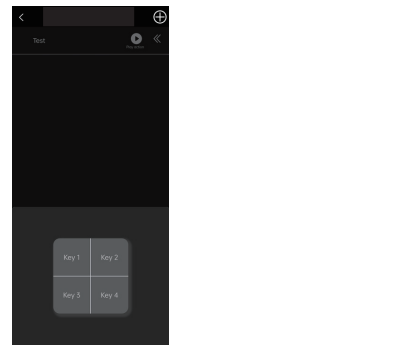
Firmware Upgrade Guide
Before Starting the Upgrade:
1. Ensure all devices (R15, K15, smartphone) are fully charged. Any device with a battery level below 50% may cause the upgrade to fail.
2. Keep the smartphone close to the R15 and K15 units.
3. Stay away from other Bluetooth devices to avoid interference.
During the Upgrade Process:
4. Remain in the upgrade interface on your smartphone; do not exit the app.
5. Do not lock your smartphone's screen.
After a Successful Upgrade:
6. You can now perform a "Clean All Code" and re-register all K15 units with the R15.
If the Upgrade Fails:
Please do not worry. Simply move the power switch on the device(s) to the "Off" position. After one minute, the device(s) will automatically restore to factory settings.
Then, please:
1. Restart the application on your smartphone.
2. Restart the K15 and R15 devices.
3. Attempt the upgrade procedure again.